CZY WIESZ, ŻE ….
… w GstarCAD istnieje ROZSZERZONY EDYTOR TEKSTU?
Już nie musisz szukać i pamiętać jak wstawić znak specjalny czy uzyskać podwójne podkreślenie tekstu.
Wystarczy, że z panelu Express i karty Tekst wybierzesz ikonę ww narzędzia.
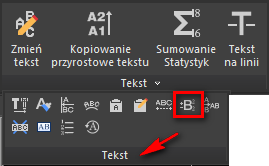
Od razu pojawi się okno dialogowe Rozszerzonego edytora tekstu, w którym używając intuicyjnych ikon
oraz wpisując tekst możesz uzyskać żądany efekt np. :
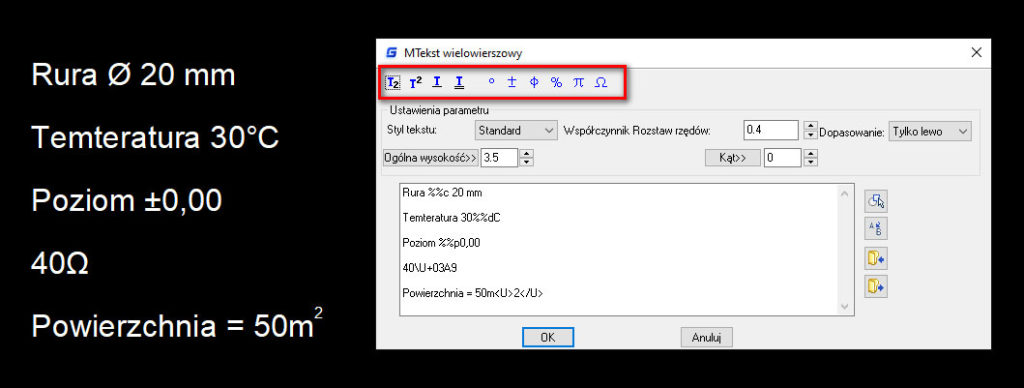
W oknie dostępne są dodatkowe opcje jak: styl tekstu, współczynnik rozstawu rzędów, dopasowanie,
imputuj, eksportuj, znajdź / zmień i inne
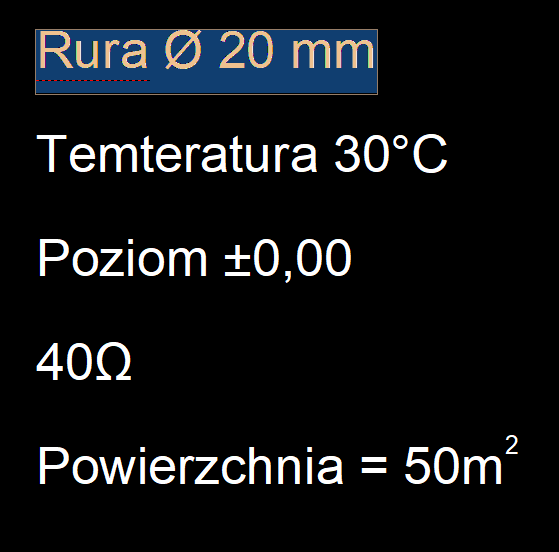
Mimo, iż nazwa okna programu brzmi „MTekst wielowierszowy” wynikowo otrzymujemy niestety tekst jednowierszowy, ale i tak funkcja zasługuje na uwagę.
