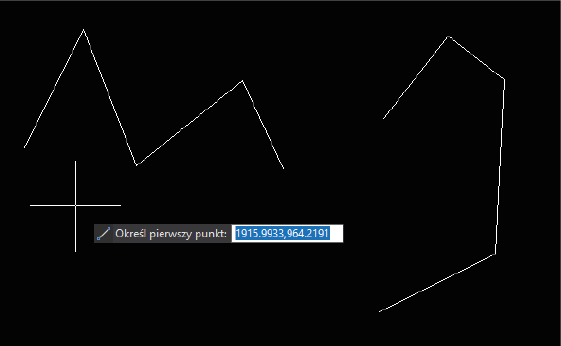Spis treści
CZY WIESZ, ŻE ….
możesz w GstarCAD ustawić myszkę tak, aby PRAWY PRZYCISK MYSZKI oprócz wyświetlania
standardowego Menu Prawego Przycisku Myszki dodatkowo stał się Enterem?
Zobacz:
Wystarczy, że w opcjach programu przestawisz następujące opcje …
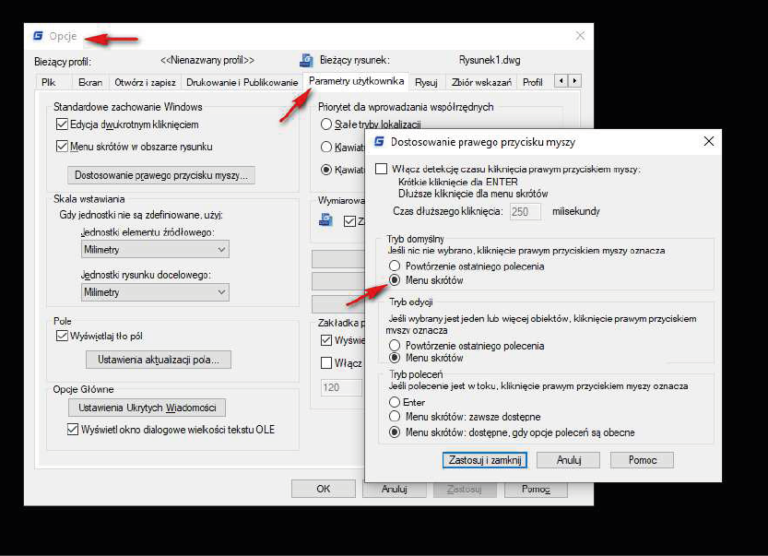
Klikamy Zastosuj i zamknij, aby wprowadzić bieżące ustawienia do programu.
Teraz po kliknięciu PPM mamy po prostu Enter natomiast kiedy przytrzymamy PPM
250 milisekund czyli ¼ sekundy pojawi się poprzednie menu programu.
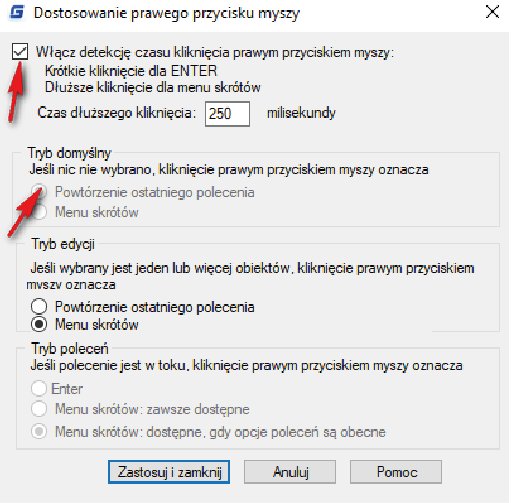
Narysuj np. linię LPM zakończ rysowanie pojedynczym kliknięciem PPM.
Ponowne kliknięcie PPM spowoduje powtórzenie ostatniego polecenia (Enter) czyli Linia i znowu
możesz rysować linię.
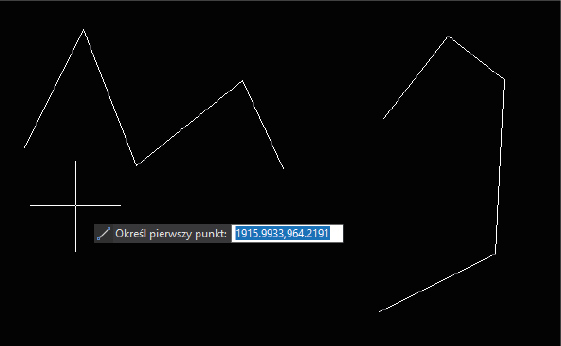
Teraz przytrzymaj chwilę PPM a powinno pojawić poprzednie menu,
w którym dostępne będą wszystkie opcje programu jak kiedyś.
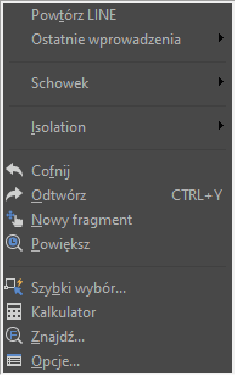
Takie ustawienie PPM powoduje, że pracujemy w GstarCAD o wiele bardziej wydajnie.
Dołączając do swojego warsztatu pracy dodatkowo kilka skrótów klawiaturowych oraz drugi duży
monitor … nie będziecie chcieli wracać do domu.