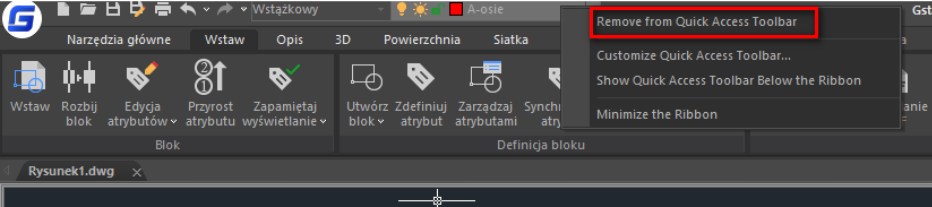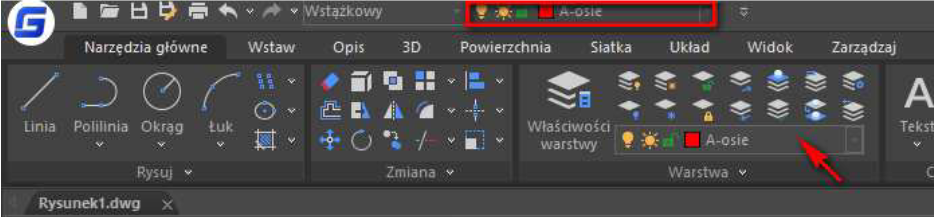Spis treści
CZY WIESZ, ŻE ….
… możesz w GstarCAD dodać to paska szybkiego dostępu (QUICK ACCESS TOOLBAR) praktycznie
dowolną ikonę, której często używasz?
Wystarczy, że wybraną przez siebie ikonę klIkniesz prawym przyciskiem myszki i wybierzesz opcję
ADD TO QUICK ACCESS TOOLBAR.
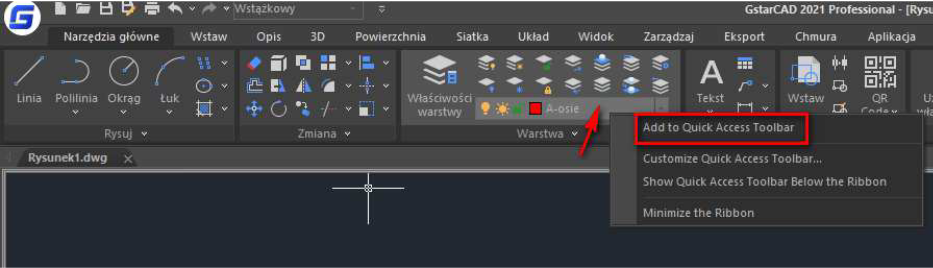
Wybrane narzędzie zostanie umieszczone na górze w pasku szybkiego dostępu,
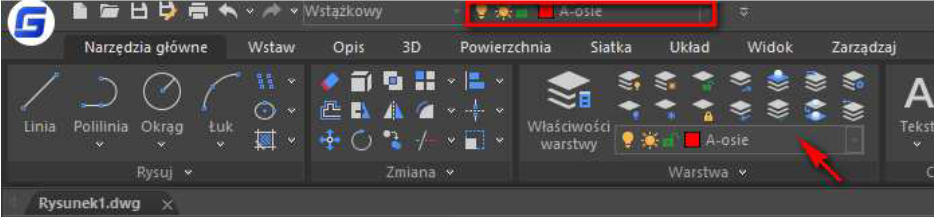
gdzie będziemy mieli do niego szybki dostęp niezależnie w jakiej zakładce menu akurat będziemy.
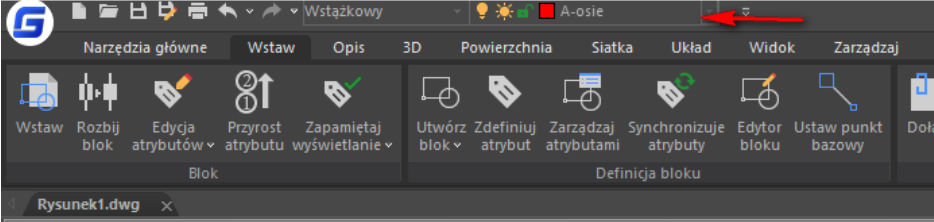
Bardzo przyspiesza to pracę z rysunkiem.
Aby usunąć wybrane narzędzie postępujemy analogicznie: klikamy prawym przyciskiem myszki
w pasku szybkiego dostępu i wybieramy opcję REMOWE FROM QUICK ACCESS TOOLBAR.